Gridlee, it is an awesome app! My iPad 3 is Jailbroken and I could have added iMame4all previously but I hadn't until after Gridlee. Gridlee is better. It allows you to turn on cheats and even save individual game progress. The following information is for information and educational purposes. I do not support nor encourage pirating of software. For this lesson, you will need an iPad, iPhone or iPod Touch; a computer and Internet access. Everything mentioned below can be found easily with a google search, I am proving my experiences.
Before you go any further, go to the AppStore and download Gridlee to your device. Once Apple removes it from the AppStore, you will not be able to get it without Jailbreaking your device.
Gridlee is a single game that is played through what is called a MAME emulator. Wikipedia provides this explanation, "MAME (an acronym of Multiple Arcade Machine Emulator) is an emulator application designed to recreate the hardware of arcade game systems in software on modern personal computers and other platforms. The intention is to preserve gaming history by preventing vintage games from being lost or forgotten. The aim of MAME is to be a reference to the inner workings of the emulated arcade machines; the ability to actually play the games is considered "a nice side effect"."
So the side effect of Gridlee is that you can play other games in addition to the Gridlee app. With only Gridlee loaded, the MAME emulator will automatically launch the Gridlee game. It is important that you launch the game on your iOS device before proceeding; otherwise the Documents folder will be empty.
In the normal mode, you will have a coin button, start button, directional pad and fire button.
Exit the Gridlee app and then kill the process. Do a fast double click on the iOS device's Home button to bring up the multitask bar. Press and hold on the Gridlee app icon to make it wiggle. MAKE SURE YOU ARE IN THE MULTITASK AREA. DOING THIS IN THE NORMAL APP AREA WILL RESULT IN DELETING THE APP.
Tap the "x" on "-" to close the app.
You want to make sure the app does not show up in the Multitask bar any longer.
The Gridlee game is not much fun at all; the fun begins when you add additional ROM files. Per Wikipedia, "A ROM image, or ROM file, is a computer file which contains a copy of the data from a read-only memory chip, often from a video game cartridge, a computer's firmware, or from an arcade game's main board. The term is frequently used in the context of emulation, whereby older games or computer firmware are copied to ROM files on modern computers and can, using a piece of software known as an emulator, be run on the newer computer."
ROMs are simple to add to the iOS device by using the free iFunBox application that is available for both the Windows or Mac OS computers. For this lesson, I will demonstrate with the Mac OS version of iFunBox.
iFunBox utilizes the File-sharing feature of iOS to allow transferring of ROM files to the device. File-sharing is a method introduced by Apple in iOS 3.2 that renders the files contained in the app (in its “Documents” folder) accessible. In order to access the data (and thus exchange files with the app) users should have their device connected to iTunes using the 30-pin USB connection cable or Lightening cable. So in a nutshell, we need to copy a ROM file into the Documents folder of the Gridlee app.
Go to http://www.i-funbox.com/ and download the application for your platform (Windows or Mac).
Simply install the application and launch it. Once installed, attach the sync cable between your computer and iOS device. Your device will be shown on the iFunBox screen.
Click on "User Applications" from the menu selections on the left. The center screen will display all of the apps on your iOS device. The list will be short or large depending on how many apps you have on your device. Use the slide ruler on the right, if you have a lot of apps.
Depending on your view selection, you may see a list or a grid of app. Either way, simply double click on the Gridlee link or icon.
You will need to double click on the "Documents" folder.
Now double click on the "Roms" folder.
The only file in this folder will be the Gridlee app.
This is the place that you will drag any ROM file into. ROM files are zipped files. Note above that the roms folder holds a file called gridlee.zip. A zip is a file format used for data compression and archiving. A zip file contains one or more files that have been compressed, to reduce file size, or stored as is. The zip file format permits a number of compression algorithms. The format was originally created in 1989 by Phil Katz, and was first implemented in PKWARE's PKZIP utility, as a replacement for the previous ARC compression format by Thom Henderson. The zip format is now supported by many software utilities other than PKZIP. Microsoft has included built-in zip support (under the name "compressed folders") in versions of Microsoft Windows since 1998. Apple has included built-in zip support in Mac OS X 10.3 (via BOMArchiveHelper, now Archive Utility) and later.
You do not have to unzip the ROM file. You simply need to add it to the rom folder inside Gridlee's Documents folder in its compressed form.
Where do you find ROM files? Well I am not sure you want to cross this line. Are you a pirate?
From the ROM image Copyright section of WikiPedia, you'll find this information:
"In some countries, it is legal for an individual to personally make backup copies of a game they own. Individuals may make backup copies for various reasons, perhaps as insurance against losing the game or as redundancy in the event that the original game's medium becomes unreadable. See the section on ROMs and Preservation.
However, in the U.S. it has been illegal since 1983 for a user to create their own backups of video game ROMs onto other cartridges. This was decided in the court case of Atari v. JS&A. JS&A manufactured a "game backup" device that allowed users to dump their Atari ROMs onto a blank cartridge. JS&A argued that the archival rule allowed for this. The court disagreed, noting that ROM media was not subject to the same volatility as magnetic media (for which the law was created). Thus, not being so relatively vulnerable, ROMs were not applicable under section 17 USC 117(a)
Chuck Cochems has put forth the argument that copying a legitimate item of software specifically for personal use with an emulator is legally justifiable under principles established by the Sony v. Universal ruling, particularly with regard to personal use being favorable towards justification under the fair use doctrine.
Some games companies, such as Nintendo, print warnings inside their game manuals that they do not allow users to make backup or archival copies. Whether or not these warnings in this specific form can be considered valid contracts is legally questionable. For an overview of relevant issues, see user agreement (EULA), shrink wrap contract, clickwrap, Fair Use, Fair Dealing and DMCA.
ROM images may be directly licensed by the rights holder. For example, Atari once made a number of their original arcade games available in ROM format which is compatible with the MAME emulator through the online ROM retailer Star ROMs. Nintendo provides a service on their 7th generation console, the Wii, that allows players to purchase old games from various systems, such as the NES, which will download a ROM image and emulator upon purchase (see Virtual Console). This is similar to the PlayStation Store re-releases of games for the original PlayStation for the PlayStation 3 and PlayStation Portable, and the Xbox Live Arcade's re-release of many old video games such as the original Sonic the Hedgehog for the Xbox 360.
The vast majority of computer and video games from the history of such games are no longer manufactured. As such, the copyright holders of some games have offered free licenses to those games, often on the condition that they be used for non-commercial purposes only. For example, fourteen of the games emulated in MAME, including Gridlee and Robby Roto, have been made available under such licenses and are distributed by the MAME project."
Finding ROMs that work is the toughest part of the puzzle.
There are many things that should discourage you from messing with the Gridlee game for iOS. There are ROM or emulator legality or piracy issues plus many games will not work. This is not an app that most people will be willing to use. I suggest you follow that path as well. If you have ROMs that you legally own or can find some that are legally available to you outside the United States AND you are willing to deal with the hassles that may be encountered - Please proceed.
Once you have a ROM, here is what you need to do. You simply need to drag the zip file into the roms folder.
Now launch Gridlee on the iOS device again. Now the Gridlee game will not launch automatically, but rather you will be presented with a list of available games.
Notice the the Night Slasher game is in the list. Use the Joystick to highlight the game and press the "B" Red Button (Top Most Button). Notice that the Joystick is different than it was when only the Gridlee game existed. Also notice that this game as an additional red button. This number will change based on the game you are playing.
Also notice that you have new transparent buttons in the top right and left corners. You now have an Exit and Options button, in addition to the Coin and Start button that existed within the original Gridlee app.
Add some credits with the Coin button and then press the Start button to launch the game.
Use the Joystick and buttons to play the game. Press the Exit button to exit the game.
So that is how you add games to the Gridlee app. In the course of adding games, you will encounter many things:
- Some games will not even show up in the games list after dragging them to the iFunbox app.
- Some will show up, but simply not work at all.
- Many ROMs will display the following error, "The selected game is missing one or more required ROM or CHD images. Please select a different game. Press any key to continue." When this is encountered, you may find the same file on another site that WILL work. OR if they are NeoGeo files, they will work with the fix below.
- You may also find that a particular title just isn't available in the format required to work on the iOS software.
- Some games will load, but be too slow to be of any good.
- Some games will not be available for your country.
- Some games will have copycat or clone versions
When you discover that a game does not work, you show immediately delete it from the Gridlee app's \Documents\Roms folder. Especially the game that do NOT show up in the list at all.
You may also delete the games, that all show up in the games list, from within the Gridlee app itself.
Some ROMs are NeoGeo formatted ROMS and will get the same CHD error from above. You need to copy two zips into the roms folder for some of these ROMs to work. You need the new NewGeo files and the Old NeoGeo files. The two will show up in your games list as Neo-Geo; just ignore it - don't click on it. The games that need it, like Metal Slug 5, will use it automatically. These games might have (NGM) as part of the ROM name or description.
Here is a sample list of ROMs you might encounter.
When I tried to install "The King of Fighters 2002" and "Metal Slug 3" without the above NeoGeo files, I received the "The selected game is missing one or more required ROM or CHD images. Please select a different game. Press any key to continue." error. Once I added the two NeoGeo zipped files, they worked fine.
I tested the "Street Fighter III 3rd Strike: Fight for the Future files from the above links and it takes a long time to load the files. It stated that it will be 21 minutes and 38 seconds to complete the loading process. It took about 120 minutes. This was the initial launch. Once this game launched, the game was very slow. It was not playable in this condition. I was hoping this was a one time process, but it wasn't. Each time this game was loaded, it wanted to redo the process again. The message this time said that it would take 70 minutes to rewrite the game. Again, I would just stay away from the games that require CHD files. There are enough "Good" ROMs available to use without incident.
Others ROMs work, but require you to do a soft reset of the ROM inside of Gridlee. These games, like Defender, Stargate and Joust require you to perform a "Soft Reset" before you can play them for the first time. Once the ROM is launched and completed the screen updates, press the "Coin" and "Start" button at the same time to pull up the "System Menu". Navigate to the "Soft Reset" item with the joystick and press the red "B" button. Exit both menu when complete.
There is not one ROM site that have only "Good" ROMs. Each site will offer some ROMs that don't work; however, I have had the best success rate with ROMs from the RomHustler site, the second site with moderate success is Rom-World.com.
Again, I have over 80 "Good" ROMs that work just fine on Gridlee. There are games that will load, like "Virtual Fighter", but will be too slow to be worth playing with. "Punch Out" will load, but it only shows the top of the screen with the status updates. It apparently it is a game that has two screen; it never shows the lower screen with the actual fighters. You can push the buttons blindly and observe the energy bar decrease for each fighter. This game is to be avoided.
The games will operate as normal after doing this once per game.
You may notice in the same "System Menu", there is a "Cheat" option. Use this put the games in a user favorable advantage. These cheats reset after exiting the ROM or by re-entering the "Cheat" menu to reset all. The cheat options are different for each game; finally we can see how some of these "quarter eating" game end!
Not all ROMs will work.
I have loaded over 80 ROMs on the iPad 1, iPad 2 and iPad 3 without incident. The iPad 1 showed a minor lag on some game, but not a stop stopper. I did have one Jailbroken iPad 1 user that had to disable the "Springtomize" settings before the game would perform properly; for example, Mario's feet would not animate on the Donkey Kong game. Mario would simply glide across the screen. Once Springtomize was disabled, Mario's feet would animate again. This worked on an iPhone 3G, iPhone 4, iPhone 4s and iPhone 5; however, the iPhone 3G was too sluggish to be of much good.
One tip for navigating the game list or menu items, is to not touch the red joystick knob, but tap or hold the area above or below the red knob. Pretend there is an invisible arrowheads in the areas above, below and to the left and right of the red knob. This is help to know when playing games like Ms. Pac Man (tap the invisible arrows "just before" a turn instead of waiting until you get to the turn.
Some of the games play very well on Gridlee's MAME emulator. It was fun to experience some of the arcade games that I played during my childhood. For this, my experience with Gridlee was very fond.
This is so cool, I just might have to get a ION iCade Arcade Cabinet for iPad
Not so adventurous? Well you can get your arcade on with the Midway Arcade Free app which includes the coin-op hit JOUST plus 4 arcade favorites: Air Hockey, Arcade Basketball, Pool and Roll Ball.
Enjoy your favorite Midway classics from the golden age of arcade gaming - without having to scavenge the couch for quarters! The Midway Arcade paid version INCLUDES 10 GAMES!!!! Spy Hunter, Rampage, Joust, RootBeer Tapper, Defender and Arch Rivals. Plus 4 Arcade favorites: Air Hockey, Arcade Basketball, Pool, and Roll Ball.
Here are the iPhone versions ( free or paid)
Carl Brooks
Editor, iAmThereforeiPad.com
Source : iamthereforeipad[dot]com




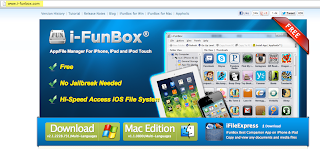

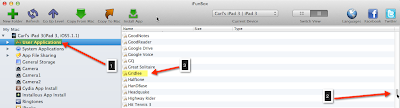


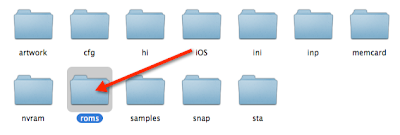
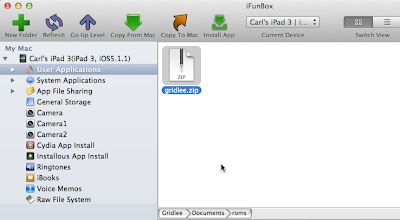













0 comments:
Post a Comment